Manage dashboard folders¶
This section describes how to delete multiple dashboards, move dashboards from one folder to another and navigate to a folder page where you can assign folder and dashboard permissions.
Delete multiple dashboards¶
To delete multiple dashboards at once:
From the side menu, go to Dashboards, browse for the dashboards that you want to delete, and click Delete.
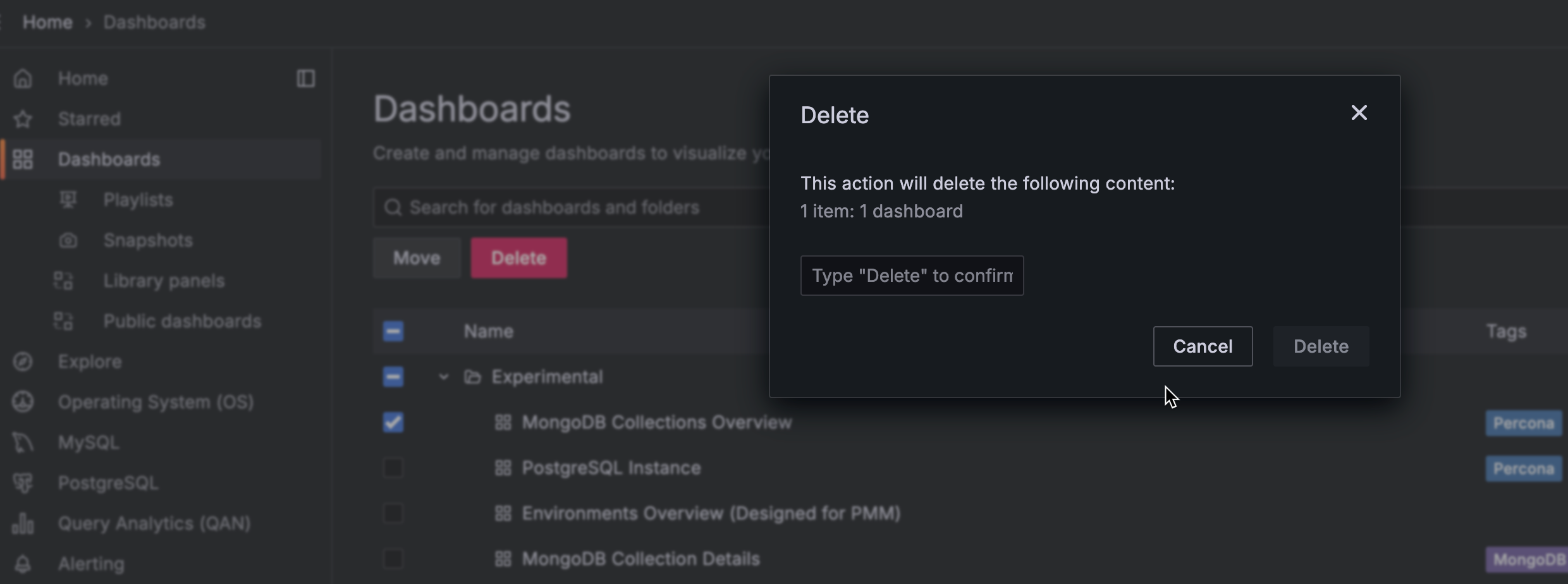
Move dashboards from one folder to another¶
Note
You should have at least an Editor role to move a dashboard.
You can move dashboards from one folder to another in the following two ways:
- From the side menu, go to Dashboards, select the dashboards that you want to move then click Move.
The other way of moving dashboards from one folder to another is:
- On the Dashboards page, click on the dashboard that you want to move to another folder.
- Click on Dashboard settings icon at the top of the page.
- On the General tab, use the Folder drop-down menu to select the new target folder.
- Click Save Dashboard on the the left to save the change.
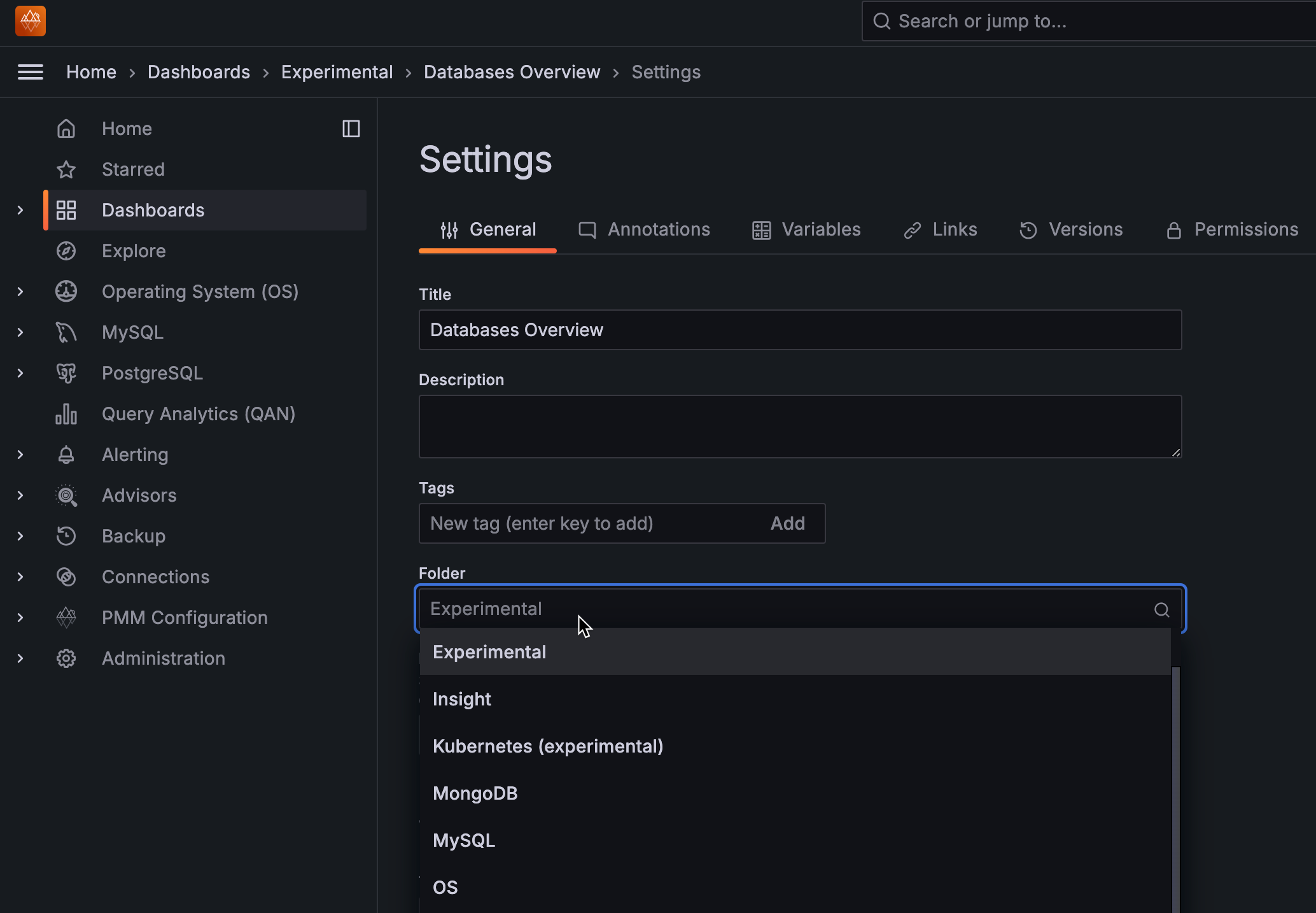
Navigate to a dashboard folder page to assign permissions¶
To navigate to a dashboard folder page to assign permissions:
- From the side menu, go to Dashboards and click on the main folder whose permissions you want to set.
-
Click the Folder actions > Manage permissions button at the top-right of the page and select the requisite permission from the drop-down for the various roles.
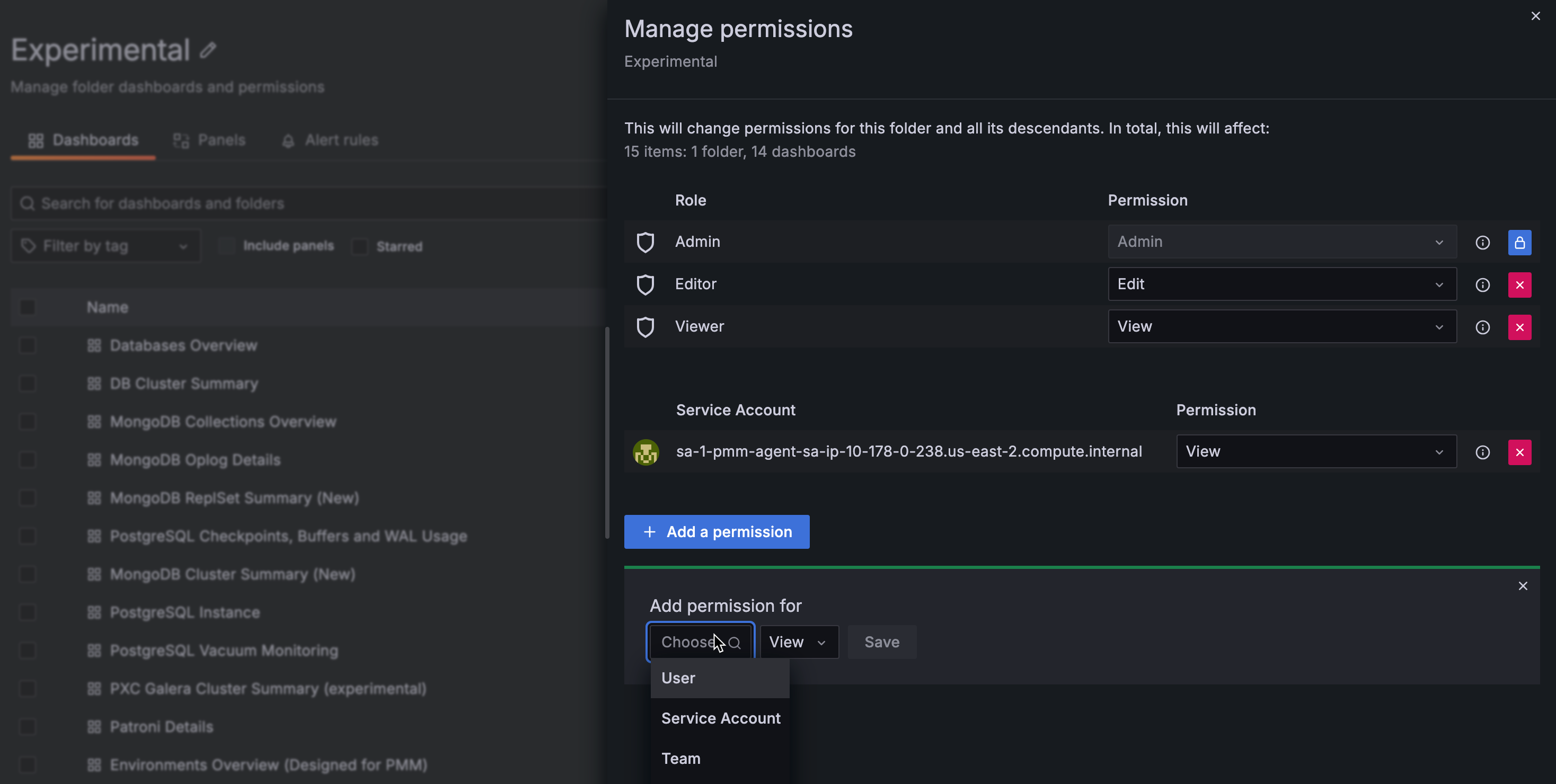
Get expert help¶
If you need assistance, visit the community forum for comprehensive and free database knowledge, or contact our Percona Database Experts for professional support and services.